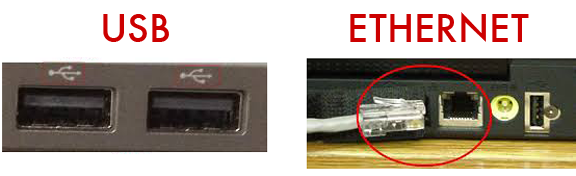LEARNING TARGETS
- I can create a custom size document in Publisher.
- I can google images and save them to a flash drive.
- I can insert saved images into my document in Publisher.
- I can resize my images and place them in an attractive way.
- I can crop my images.
- I can add text, and change the font, size and color of that text.
Create a document in Publisher that is 8.5 inches wide by 5.5 inches tall.
Save as a new document to your flash drive.
Go to google and search for images for your color card.
Save the images to your flash drive.
Insert the image or images you want into your Publisher document.
Resize it. Crop it if you need to.
Add your name.
Change the font, size and color of your name.
Add some text about your favorite color.
Change the font, size and color of your text.
EXTRA CREDIT
If you have completed a color card and it is a good example of high quality graphic design, you can get extra credit by creating a poster for an Art Festival. You will include the following:
- Title
- Date
- Time (beginning and ending times)
- What people can expect to find. Examples are food, beverages, live music or a DJ, dancing, games, raffle, etc.
- An image